The Threads app by Instagram is revolutionizing social media. As a text-based communication platform developed by Meta, the company behind Instagram and Facebook, Thread offers a seamless and engaging user experience. In this article, we will guide you through the process of using the Threads app, from creating your account to connecting with friends, and exploring its unique features. Additionally, we will compare Threads with Twitter to highlight their distinctions and advantages.
Things You Should Know
To start your Threads journey, follow these simple guidelines:
- Download the Threads app from either the App Store or the Play Store and sign in using your Instagram account.
- Each post on Threads can contain up to 500 characters and include a maximum of 10 photos or videos, with videos limited to 5 minutes in length.
- While Threads offers a remarkable experience, it is important to note that the app is still evolving, and certain features are yet to be added.
Table of Contents
What is Threads ?
Threads, a cutting-edge text-based communication app developed by Meta, offers an alternative to Twitter. With fewer restrictions and enhanced functionalities, Threads allows users to engage in short-form text conversations. Instead of traditional Tweets, Threads uses a format known as “threads” to encapsulate concise posts.
Upon signing up for Threads, your Instagram username seamlessly transitions into your Threads username. Moreover, you can easily follow your existing Instagram friends or choose specific individuals to connect with. Threads’ compatibility with ActivityPub, a social media protocol enabling cross-platform communication between different apps, further enhances its accessibility and connectivity.

Step 1: Download the Thread app onto your Android, iPhone, or iPad
Although Threads is associated with Instagram, it operates as a separate app. Search for “Threads by Instagram” in your device’s app store, and proceed to download and install the app.
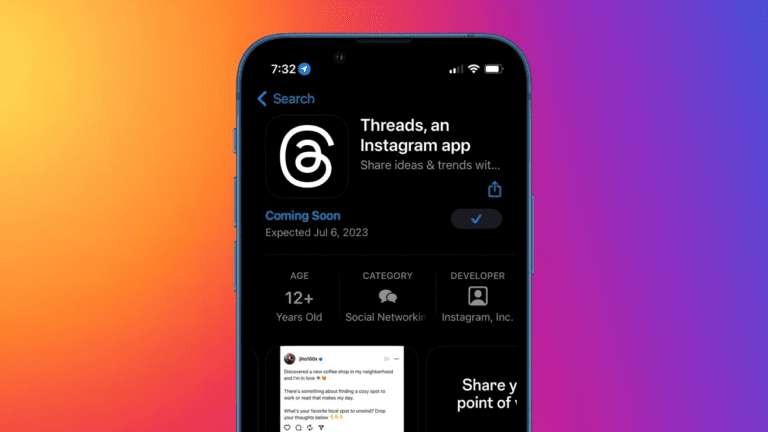
Step 2: Open Thread and tap the Sign in with Instagram option
By linking your Threads account to your Instagram account, you ensure a seamless experience and effortless transition.
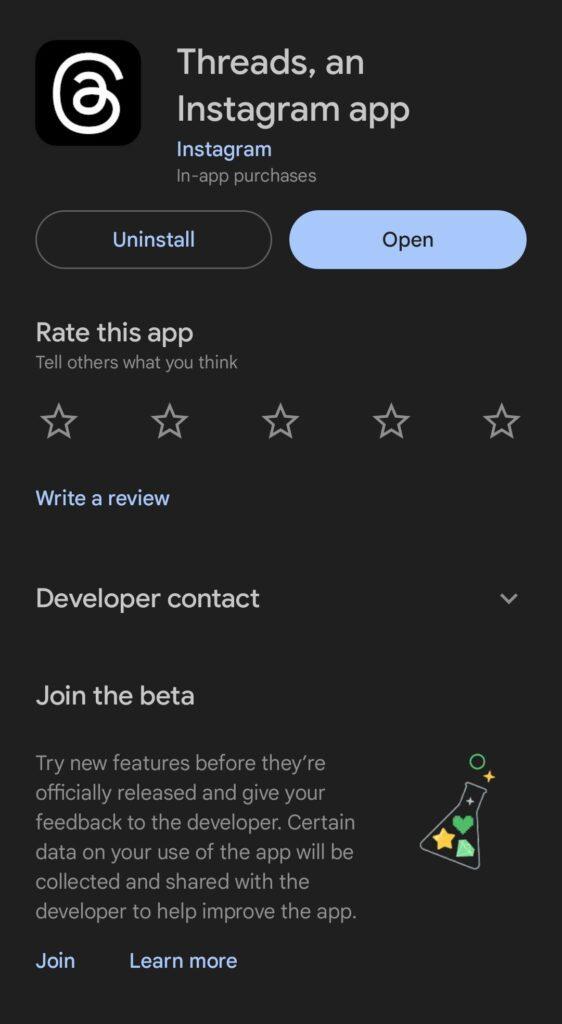
Step 3: Create your Thread profile
After signing in, you will be prompted to set up your profile. You have the option to enter a custom bio and link or import your Instagram profile details.
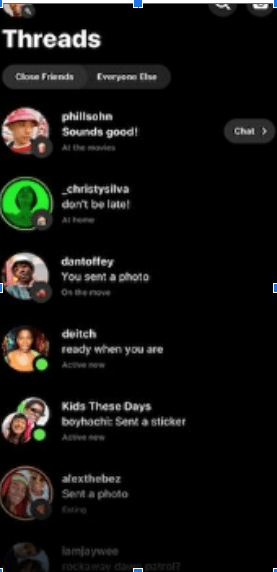
Step 4: Customize your profile photo
After signing in, you will be prompted to set up your profile. You have the option to enter a custom bio and link or import your Instagram profile details.
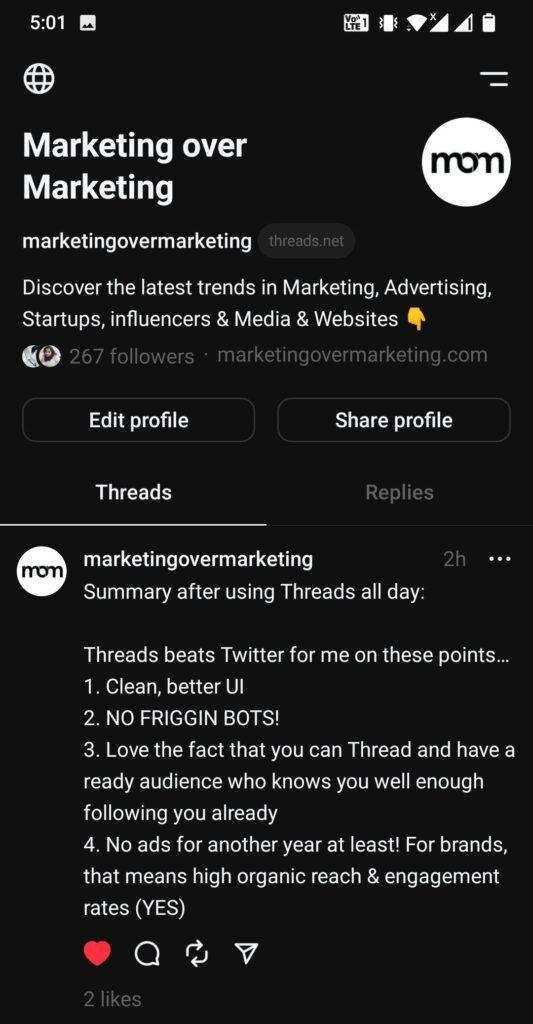
Step 5: Choose between a public or private profile
Depending on your preference, you can opt for a public or private profile. With a public profile, your threads are open for interaction and followings. Alternatively, selecting a private profile grants you control over manually approving followers and keeping your threads private.
Step 6: Viewing and Replying to Threads
To effectively view and engage with threads, follow these steps:
- Tap the Home icon to access your personalized feed. Initially, your feed will include content from accounts you follow and suggestions based on your activity.
- Express appreciation by liking threads: Similar to other platforms, you can show support for a thread by tapping the heart icon. When you express your appreciation for a thread by liking it, the creator is promptly notified in the Activity section of the Threads app. To view your own activity, tap the heart icon at the bottom of the app.
- Participate in discussions by replying to threads: Engage in ongoing conversations by adding your thoughts to a thread. Simply tap the chat bubble icon beneath the thread, type your reply within the 500-character limit, and tap Post to contribute. Furthermore, you can attach photos or videos to your reply by tapping the paperclip icon and selecting media from your device.
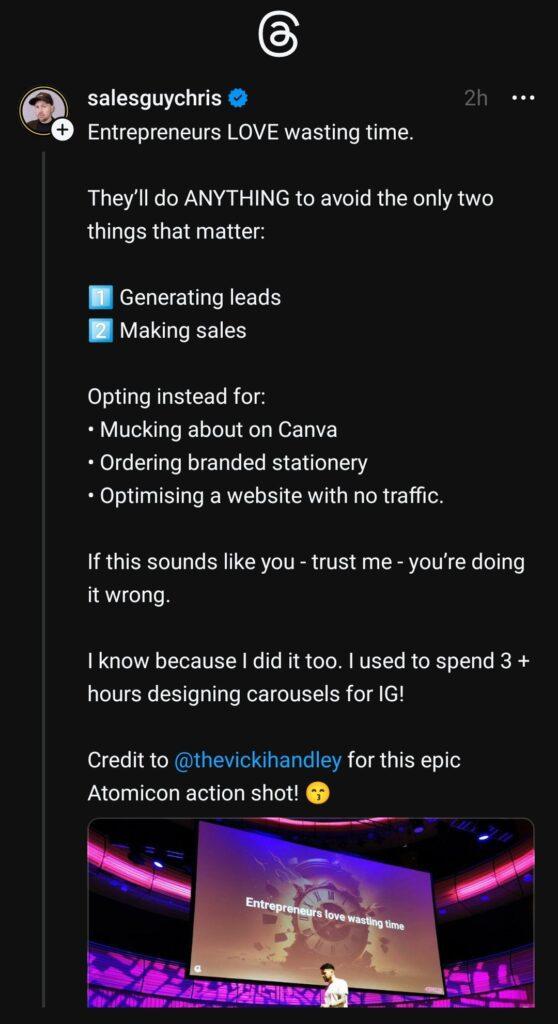
Step 7: Posting Thread
Crafting and sharing your own threads is a fundamental aspect of the Threads experience:
- Tap the New Thread icon represented by a sheet of paper with a pencil at the bottom of the app. This action opens the New thread window, where you can compose your thread
- Compose your thread by adding up to 500 characters of text, along with a maximum of 10 photos or videos. To attach media, tap the paperclip icon below the typing area. Currently, hashtags are not supported in Threads.
- Share your thread by tapping the “Post” button. Once posted, your thread becomes visible to your followers. Public accounts may have their threads featured in other users’ feeds. Followers can quote and repost your threads, amplifying their reach. Additionally, threads can be shared on Instagram Stories and feeds.
- Manage your threads and replies by accessing your profile. To view your profile, tap the person icon at the bottom-right corner of the app. The “Replies” tab displays comments and interactions from other users on your threads.
Step 8: Reposting Thread
To share intriguing threads with your followers, consider reposting:
- Repost a thread by tapping the two curved arrows below a thread and selecting the Repost option: This functionality allows you to share captivating content within your network.
- Quote the thread if you desire to add your thoughts before reposting: By tapping “Quote,” you can provide additional context or commentary to the thread, enhancing its impact.
Threads Vs Twitter: The Distinction
While Threads and Twitter share common elements, Threads offers distinctive features and functions. Here are the key differences:
- Algorithmic feed: Unlike Twitter’s customizable feed, Threads employs an algorithmic approach. The app tailors content based on your activity, ensuring a unique and personalized experience. While you will still see threads from accounts you follow, Threads also introduces content from unfamiliar sources.
- Mobile-only app: Threads is exclusively available as a mobile app and does not offer a web browser version. For a seamless experience, download the Threads app on your preferred mobile device.
- Limited search capabilities: Presently, Threads does not support keyword search functionality. Although this feature is planned for future updates, users can only search for specific users within the app.
- Hashtag exclusion: Unlike Twitter and Instagram, Threads does not support hashtags. Consequently, threads cannot be categorized or discovered via hashtags.
- No built-in GIFs: Threads currently lack a native GIF feature, unlike Twitter. However, users can manually attach GIFs saved on their devices to enhance their threads.
- Account deletion limitations: While you can deactivate your Threads account, complete deletion is contingent on deleting your associated Instagram account.
By following these guidelines and exploring the exceptional features of Threads, you can immerse yourself in a novel social media experience. Discover the power of concise and engaging conversations with Threads on Instagram.
Wrapping it Up
Remember, the evolution of Threads continues, and future updates will enhance your communication possibilities. Embrace this unique platform and revolutionize the way you connect with others.